This is one of the Chinese boards that come with no documentation when you buy them from Amazon or Ebay. So to get it up and running in Arduino IDE, you need to download the supporting files for it. To do that, read the help here:
Add or remove third-party boards in board manager
Go to File>Preferences:
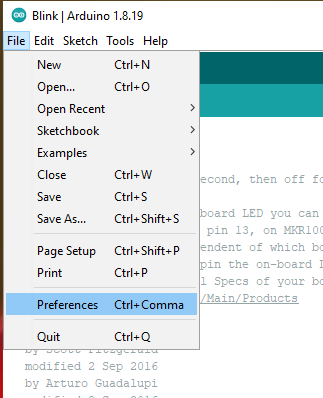
Now click the highlighted button for Additional Boards Manager URLs:
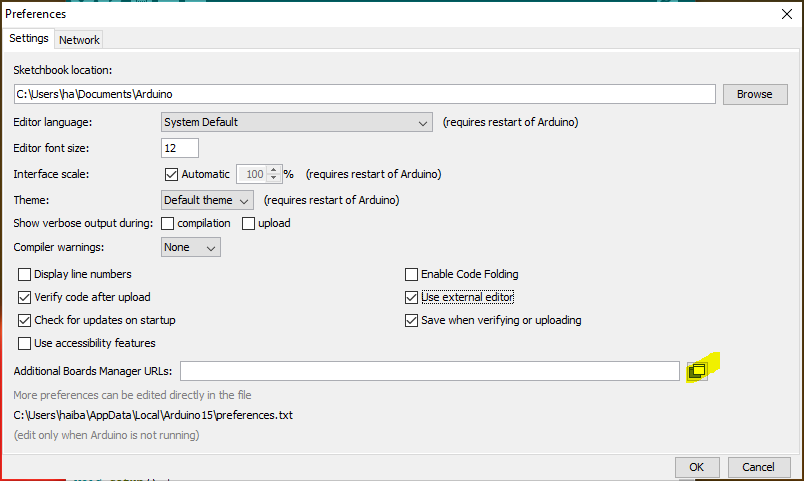
Add the following address in the dialogue box that opens. If you already have other addresses there, enter it on a new line. All addresses need to be on a new line of their own.
|
1 |
https://dl.espressif.com/dl/package_esp32_index.json |
URL for espressif boards that don’t come as default with the Arduino IDE

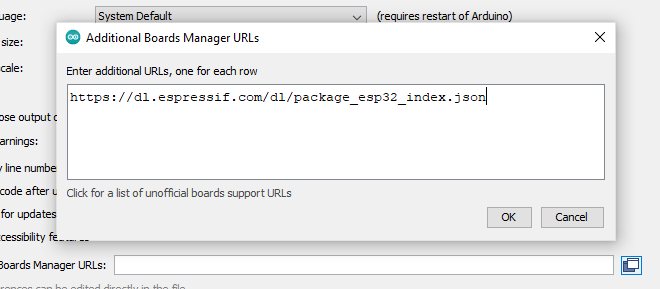
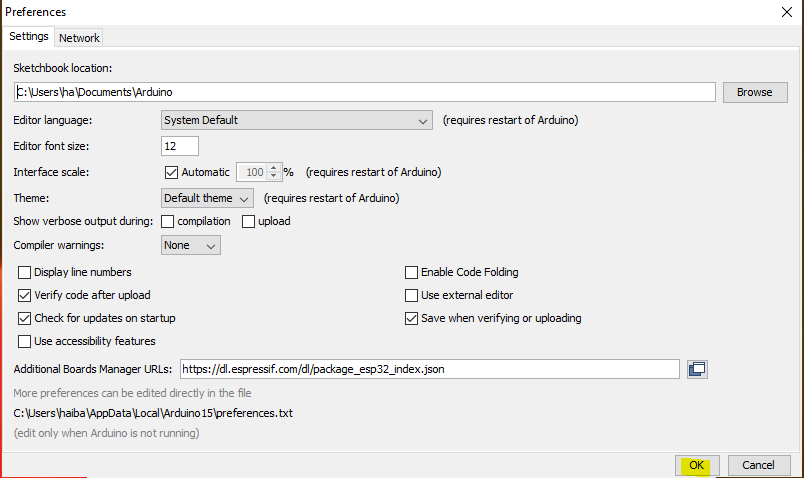
Now go to Tools>Board:… >Boards Manager ….
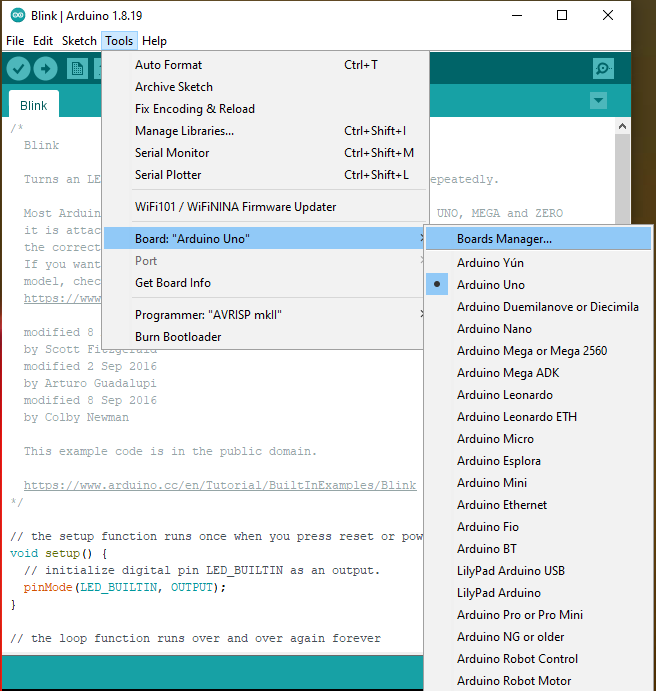
In Boards Manager type esp32 which will bring up the esp32 package, click Install (internet will be needed):
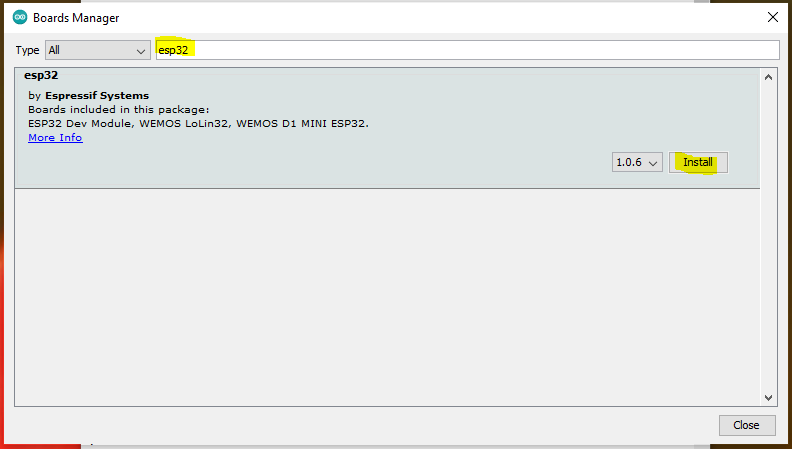
Once the package is installed, Close the Boards Manager:
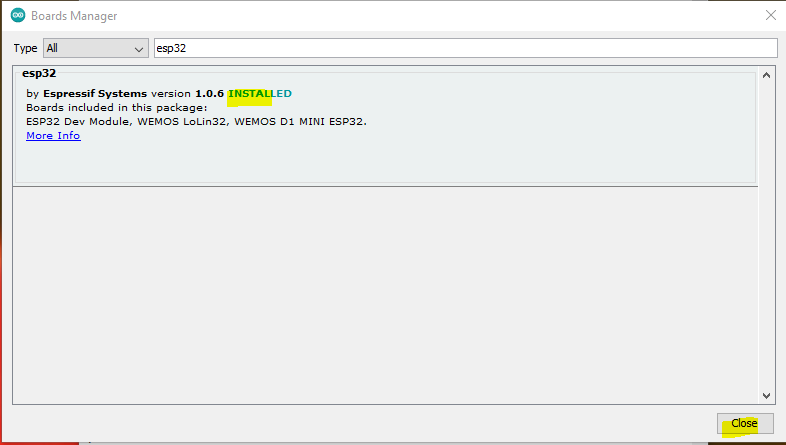
Finally go to Tools>Board:…>ESP32 Arduino> and select the board you have:
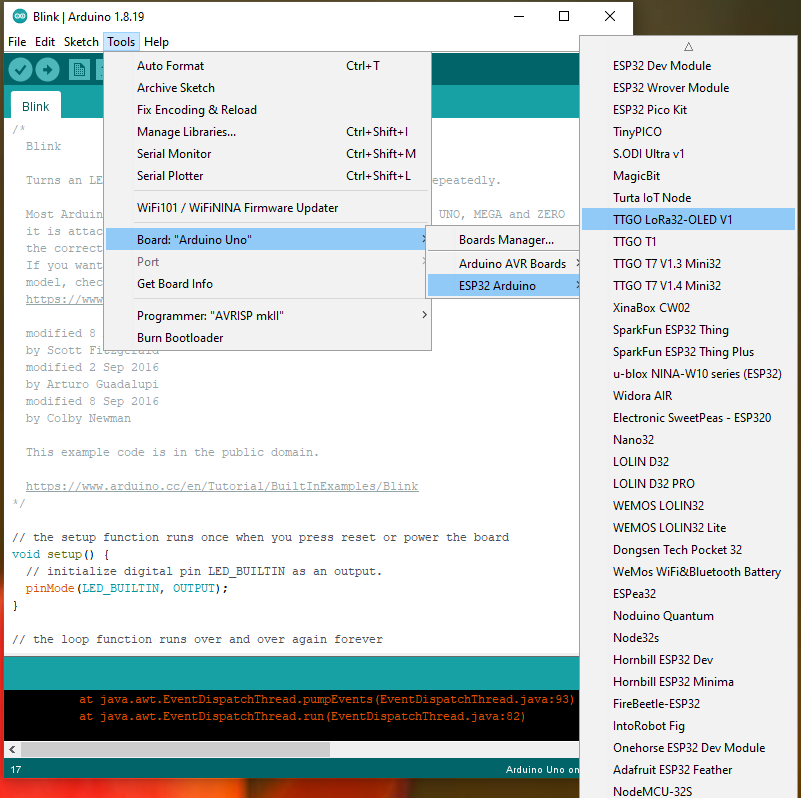
Now connect your board through USB to your computer. Windows should automatically install some drivers and then you can pick the new COM port that appears from Tools>Port>COMx
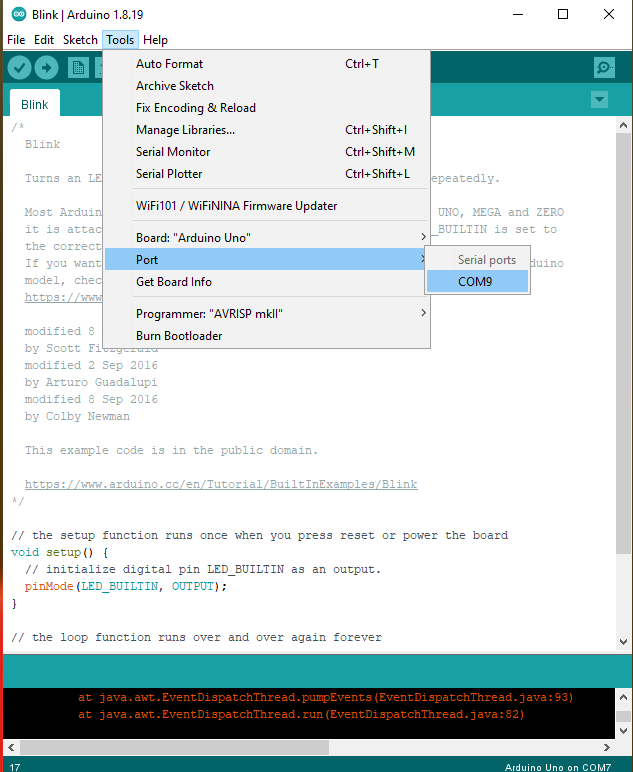


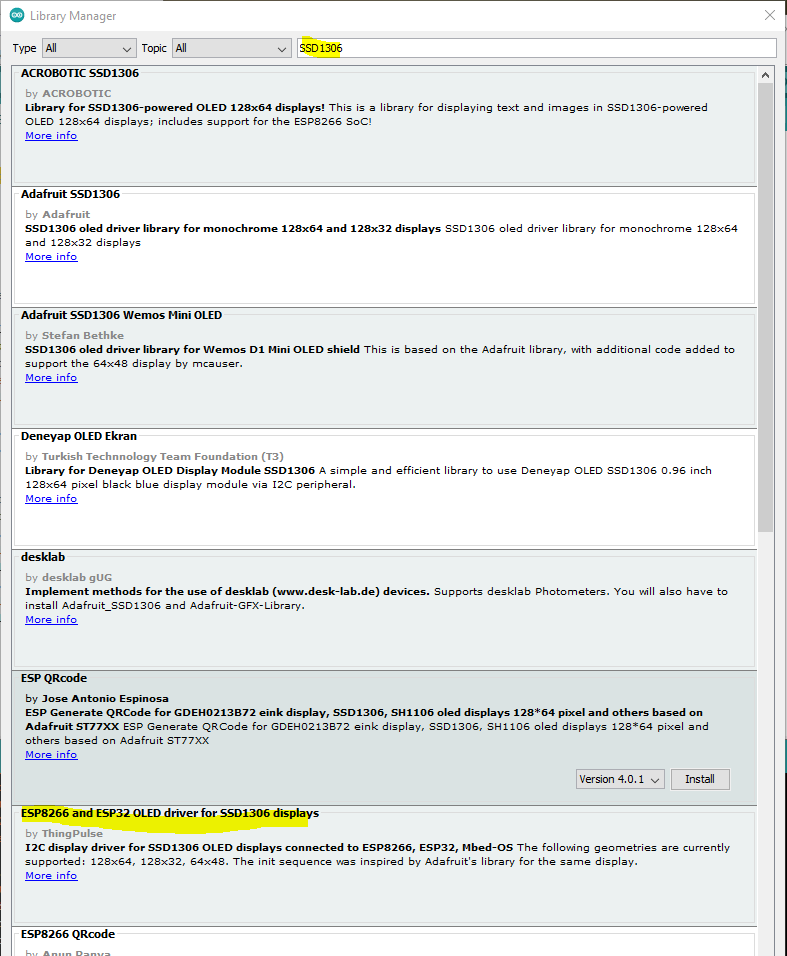
The GPS didn’t work, tried some GPS Resetting programs that I found online, but nothing made it work. Returned both units to Amazon.
264 total views, 1 views today