Low voltage warning. Please check your power supply
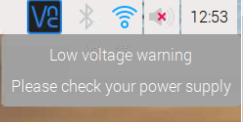
I’m getting this warning message on my Raspberry Pi 3b+.
I checked the voltage on the 5V header pin with a multimeter, and it was 4.83V, Raspberry Pi should be able to work on 4.75V. So I checked the online forums, apart from the voltage actually being low, some suggested that the warning could be triggered by an older micro SD card, and some suggested to upgrade/update the OS. So I first tried to update the system, and used the following command:
|
1 |
sudo apt-get update && sudo apt-get dist-upgrade -y |
However, this did not solve the problem. I’m using an I.T.E Power Supply (5V, 3.0A), and before this I tried another one also rated 5V, 3.0A. Apart from this warning, the Pi seems to work fine.
Then I noticed that the little yellow lightening bolt sign isn’t on all the time, it showed up during power-up, and when I open an application. After this, the lightening bold is gone, but the warning message remains. So I again checked the voltage, and it did drop to 4.77V. As this was measured with a multimeter, and the drop is transient, it may have dropped below 4.75V, so the warning is legitimate. What is causing such a power drain is not clear. Even though it says it’s an I.T.E (Information Technology Equipment) Power Supply, perhaps it’s not as good, and isn’t regulated.
Solution
I bought another power supply [NorthPada Raspberry Pi Power Supply With Off Switch and LED Light] from Amazon, and it solved the problem.
Remote Desktop
On The Same Network
Setting up Raspberry Pi
If VNC isn’t enabled, go to Raspberry Pi Configuration and enable VNC as below:
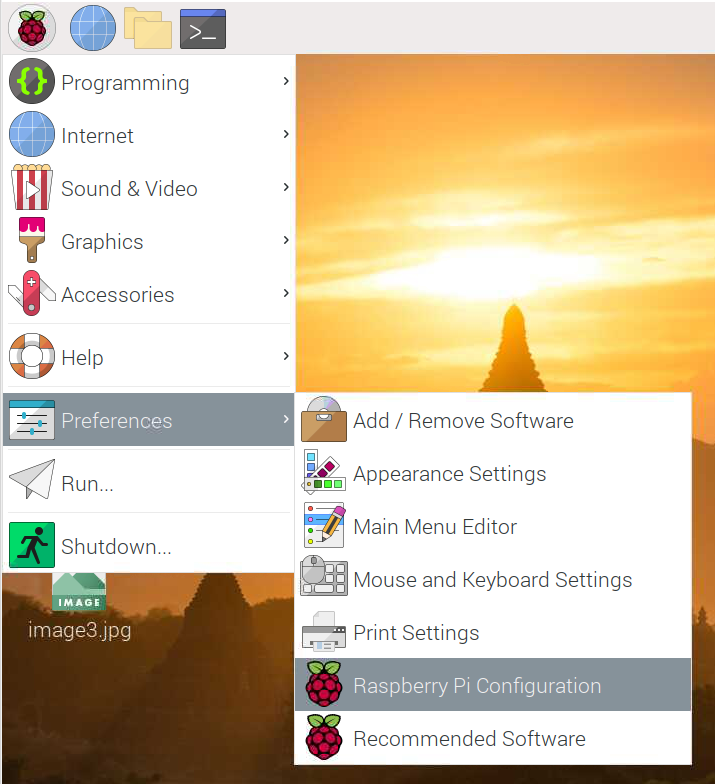
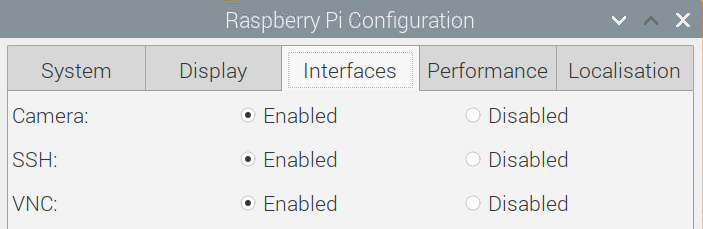
On Raspberry Pi, click on the VNC icon in the top right corner:
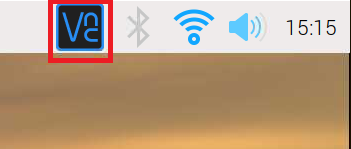
This will open the VNC Server window as below:
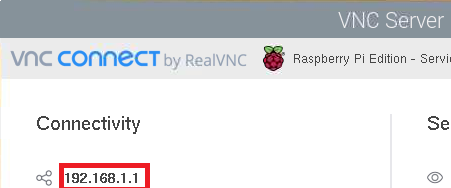
You will need the IP address shown under Connectivity from this window.
Setting up Viewer
Download the VNC viewer from here www.realvnc.com/en/connect/download/viewer.

When you open the VNC Viewer, write the IP address which was shown in the VNC Server on the Raspberry Pi as below and press Enter:
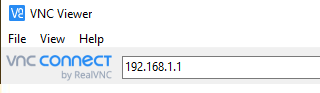
You will be asked the username and password for your Raspberry Pi. If you have not changed the password, default username is pi and password is raspberry.
2,271 total views, 2 views today